3. A new Django Project¶
3.1. Start the Django Project¶
You can create a new Django project with the following command:
$ django-admin.py startproject mysite
After you’ve run the command you’ll find the following structure:
mysite
|-- manage.py
`-- mysite
|-- __init__.py
|-- settings.py
|-- urls.py
`-- wsgi.py
3.2. Test the Development Server¶
After you’ve created the project, you can change to the directory
mysite:
$ cd mysite
And try out the development server with the following command:
$ python manage.py runserver
Performing system checks...
System check identified no issues (0 silenced).
May 30, 2015 - 17:19:37
Django version 1.8.2, using settings 'mysite.settings'
Starting development server at http://127.0.0.1:8000/
Quit the server with CONTROL-C.
Note
If you are on Windows and the command fails with an UnicodeDecodeError,
use this command instead:
$ python manage.py runserver 0.0.0.0:8000
Now you can open the “Welcome to Django” site from
http://127.0.0.1:8000/. After you’ve opened the site, you can kill the
development server with CTRL + C.
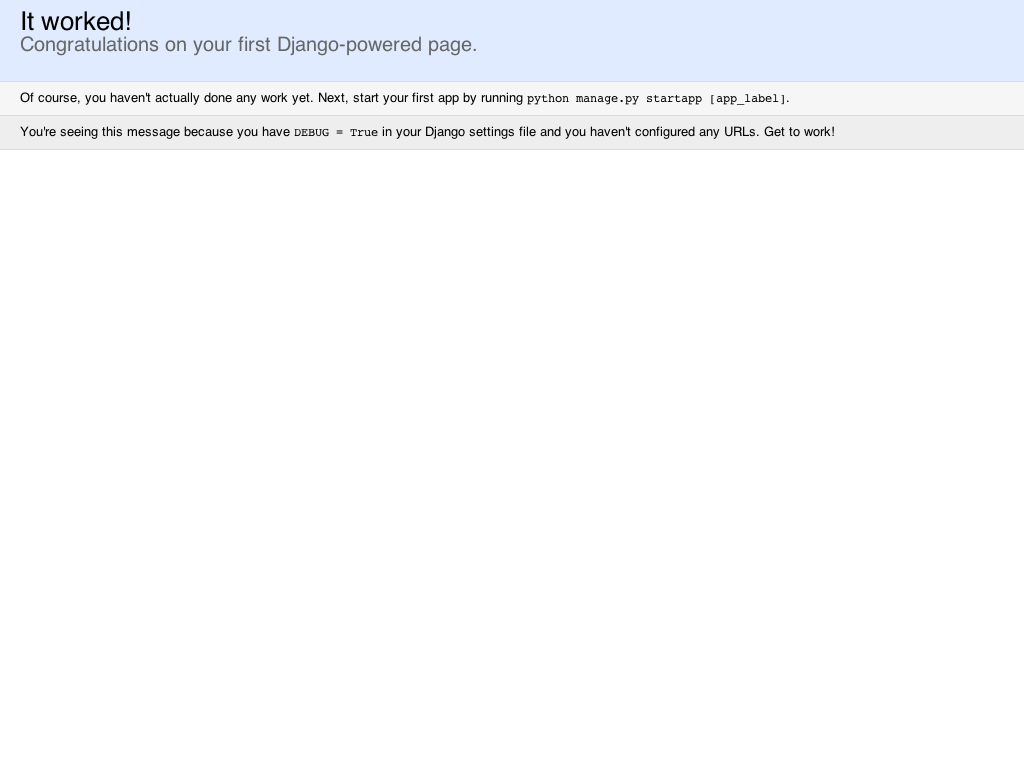
3.3. Configuration¶
In order to work with the project, you need to configure it. To do that,
open the file settings.py in a text editor.
So that you don’t need to enter the project directory several times in the
configuration, it’s saved in a “constant”. This constant can then be used
everywhere where the project directory is required. You can find it right at
the top of the settings.py file:
13 14 15 16 | # Build paths inside the project like this: os.path.join(BASE_DIR, ...)
import os
BASE_DIR = os.path.dirname(os.path.dirname(os.path.abspath(__file__)))
|
The first thing that needs to be configured is the path where the templates
will be located. The settings.py already contains a TEMPLATES
constant which is preconfigured to use Django’s template engine. Add the path
to the templates directory to the DIRS list:
57 58 59 60 61 62 63 64 65 66 67 68 69 70 71 | TEMPLATES = [
{
'BACKEND': 'django.template.backends.django.DjangoTemplates',
'DIRS': [os.path.join(BASE_DIR, 'templates')],
'APP_DIRS': True,
'OPTIONS': {
'context_processors': [
'django.template.context_processors.debug',
'django.template.context_processors.request',
'django.contrib.auth.context_processors.auth',
'django.contrib.messages.context_processors.messages',
],
},
},
]
|
The the existing database connection default is already configured to use
SQLite, because it’s built into Python:
76 77 78 79 80 81 82 83 84 | # Database
# https://docs.djangoproject.com/en/1.8/ref/settings/#databases
DATABASES = {
'default': {
'ENGINE': 'django.db.backends.sqlite3',
'NAME': os.path.join(BASE_DIR, 'db.sqlite3'),
}
}
|
Next change the timezone and language to suit:
87 88 89 90 91 92 | # Internationalization
# https://docs.djangoproject.com/en/1.8/topics/i18n/
LANGUAGE_CODE = 'en-us'
TIME_ZONE = 'Europe/Berlin'
|
The constant LANGUAGE_CODE configures the language of the Admin
inferface which we will use later to English. You can change it to a
different language, e.g. use de as LANGUAGE_CODE if you want
to use German.
Lastly, the path to static files must be defined at the end of
settings.py by adding the STATICFILES_DIRS setting:
106 107 108 109 110 111 112 113 | # Static files (CSS, JavaScript, Images)
# https://docs.djangoproject.com/en/1.8/howto/static-files/
STATIC_URL = '/static/'
STATICFILES_DIRS = (
os.path.join(BASE_DIR, 'static'),
)
|
Now create the directory for static files and templates under directory
mysite:
$ mkdir static templates
Afterwards the directory structure should look as follows:
mysite
|-- manage.py
|-- mysite
| |-- __init__.py
| |-- settings.py
| |-- urls.py
| `-- wsgi.py
|-- static
`-- templates